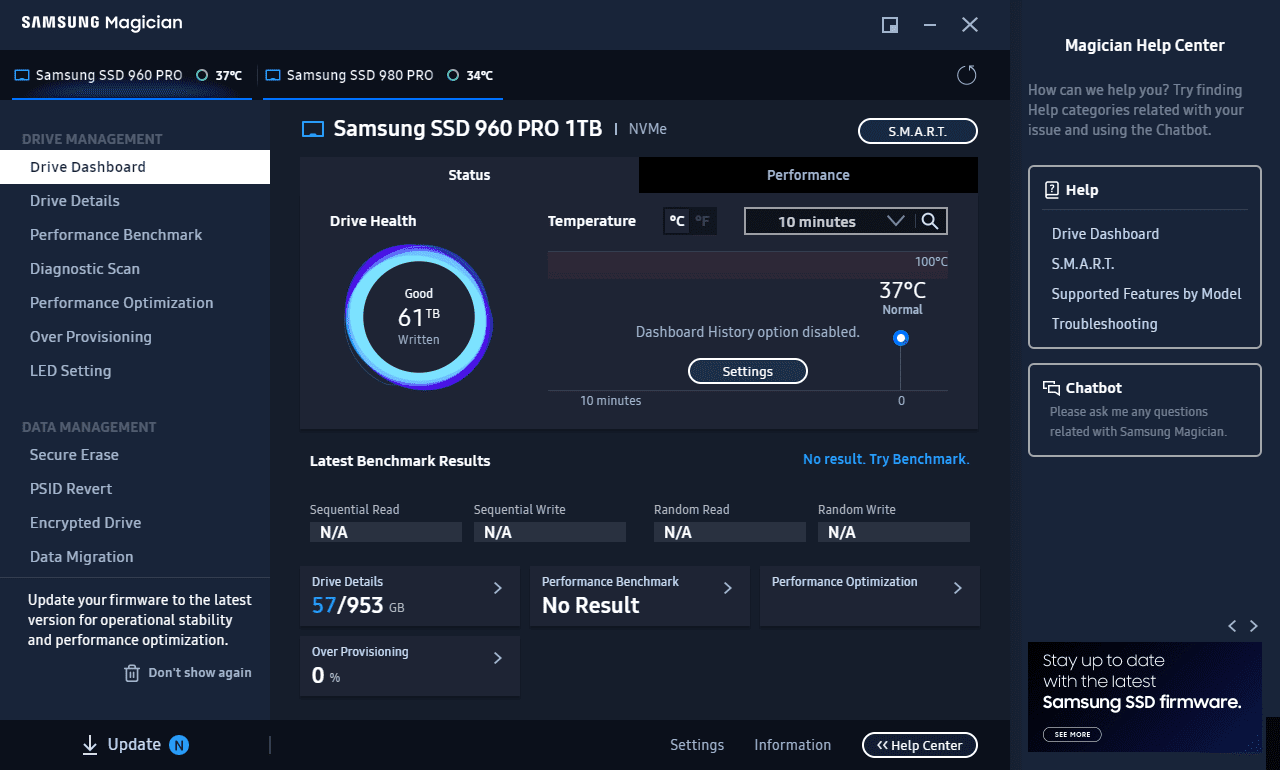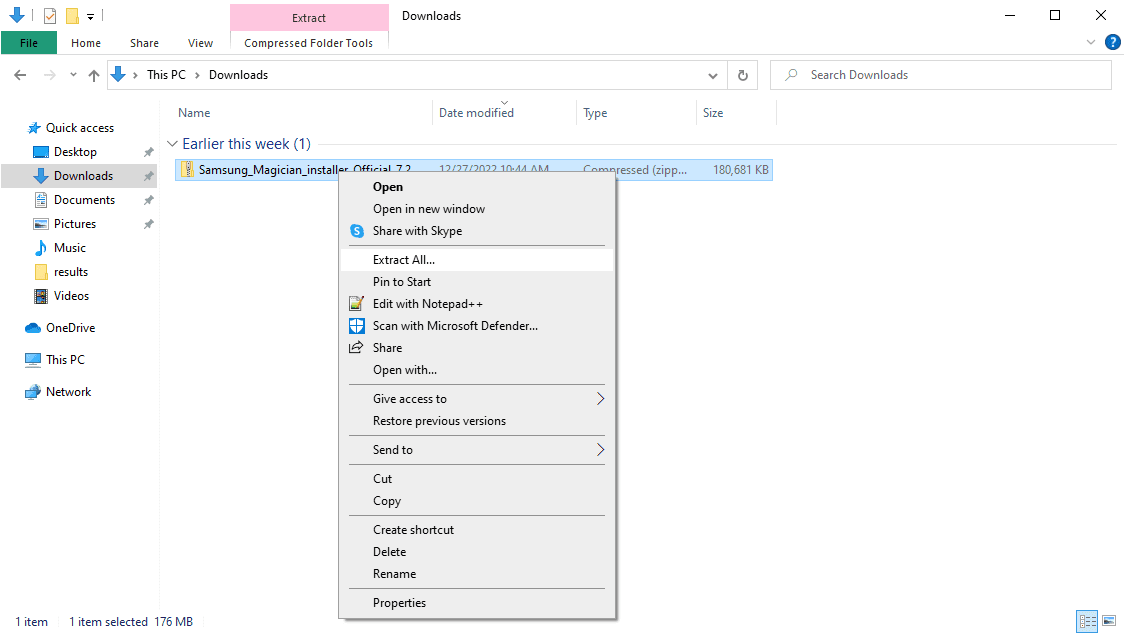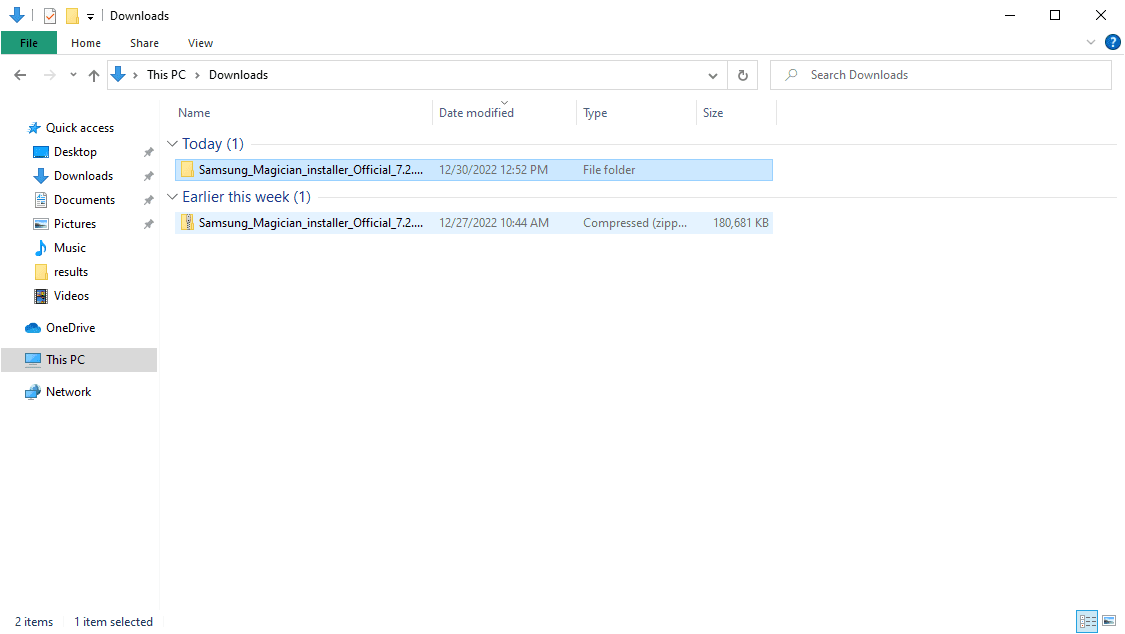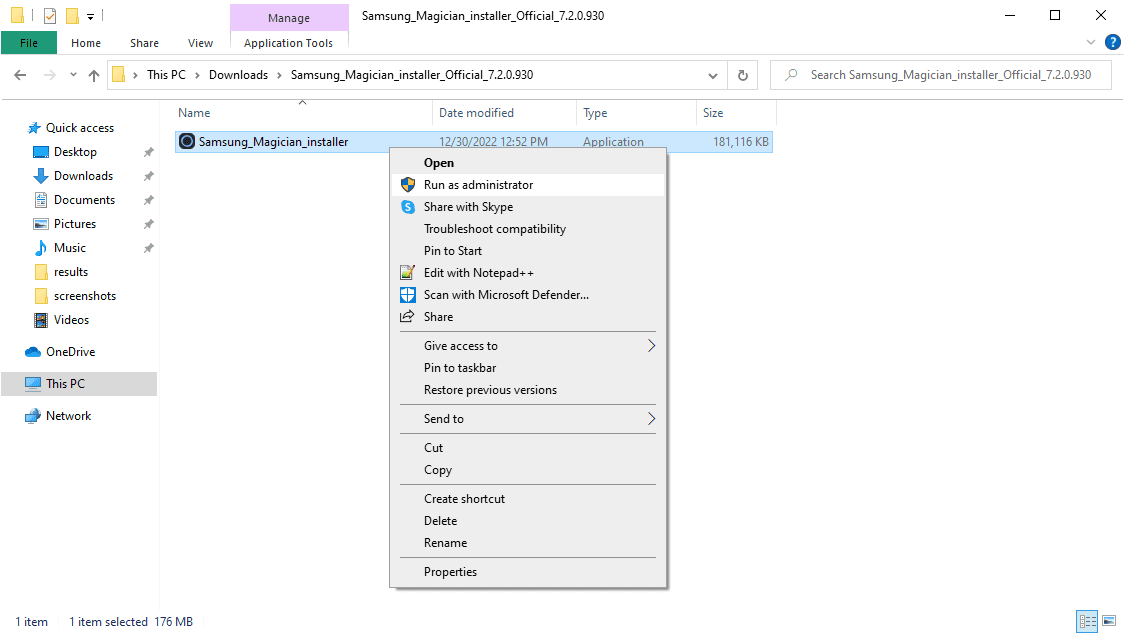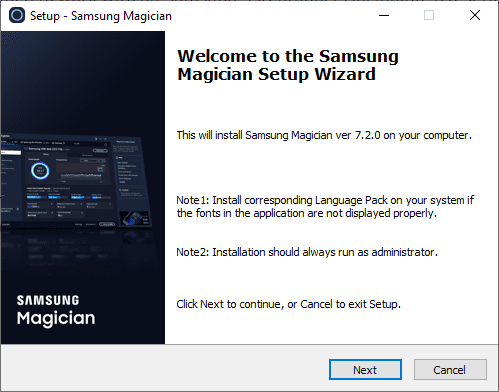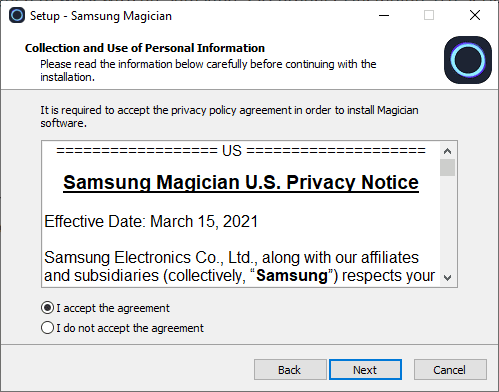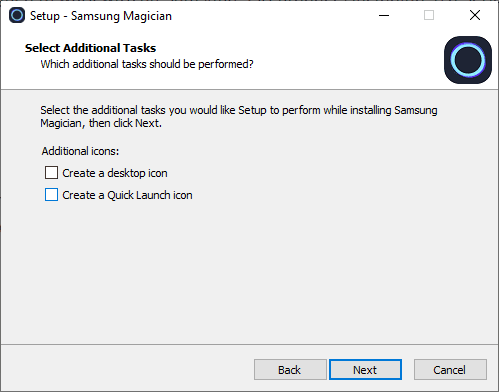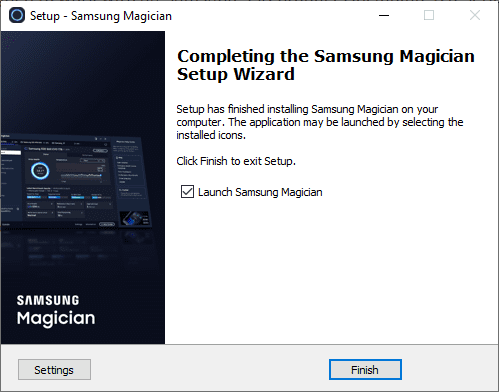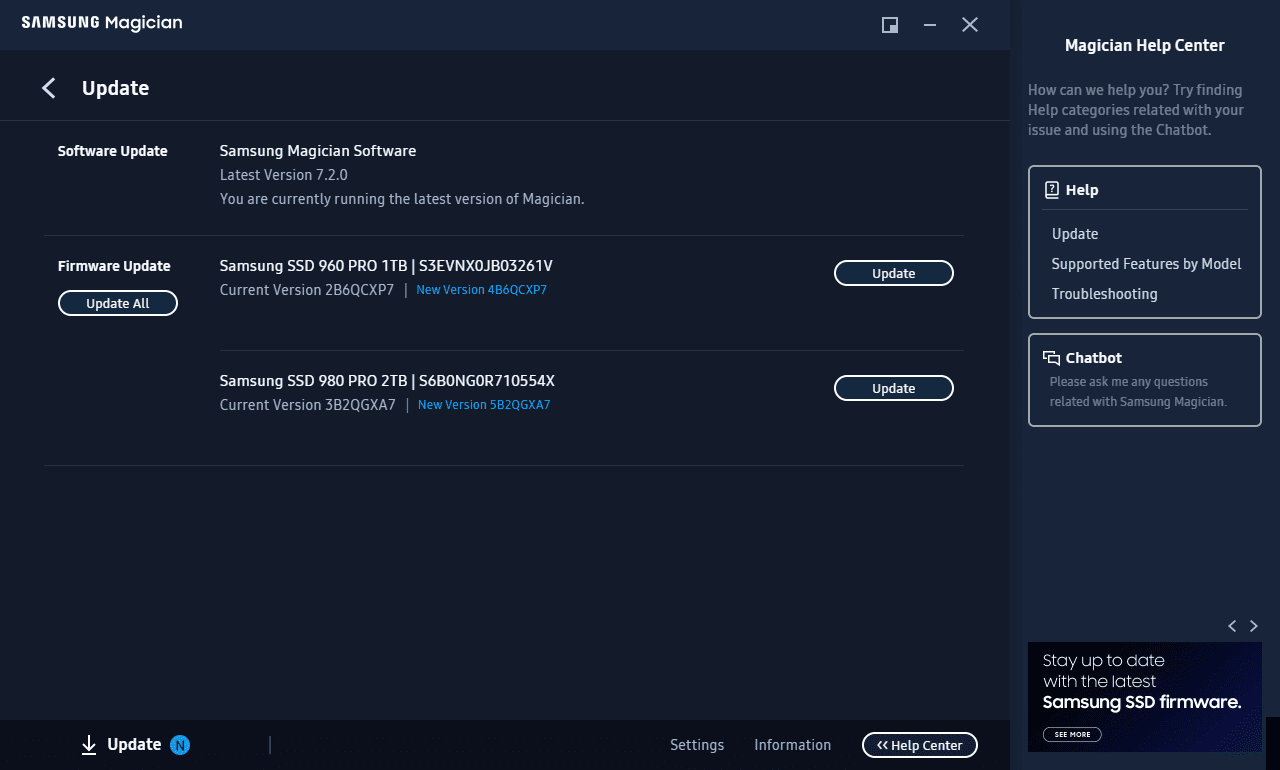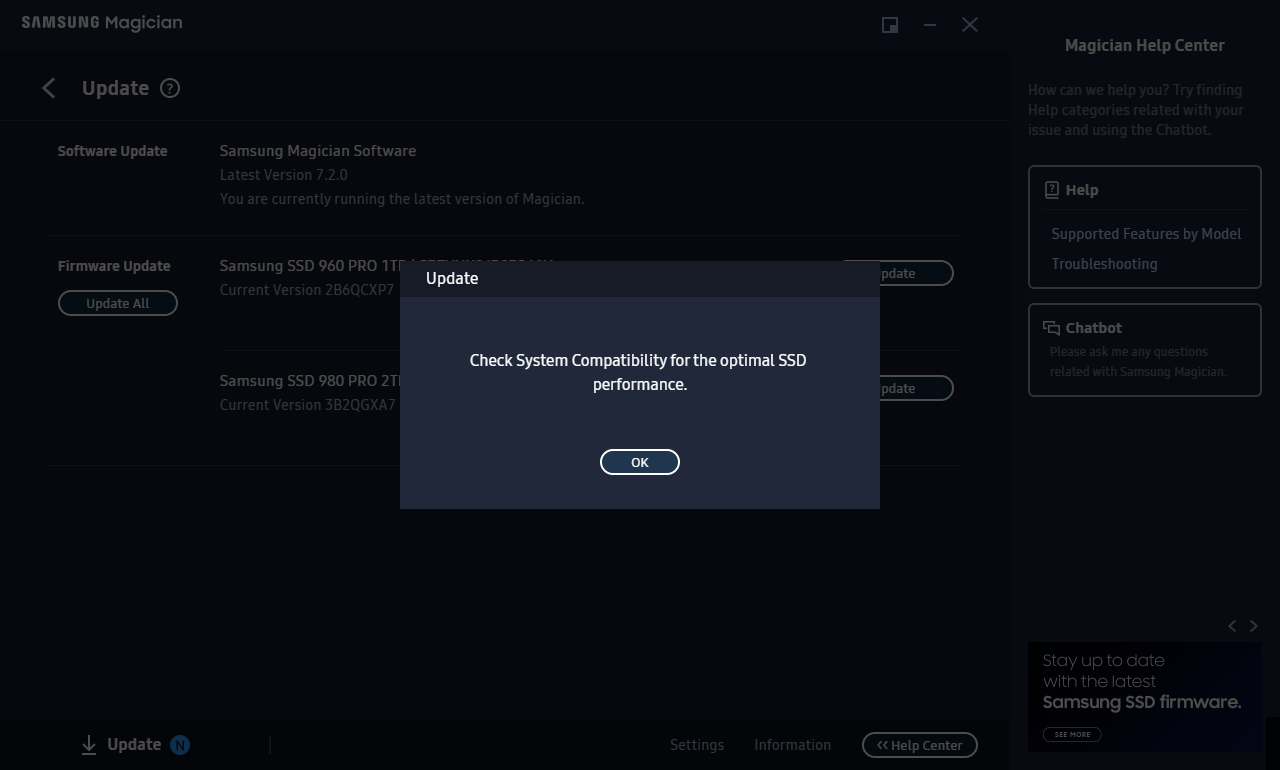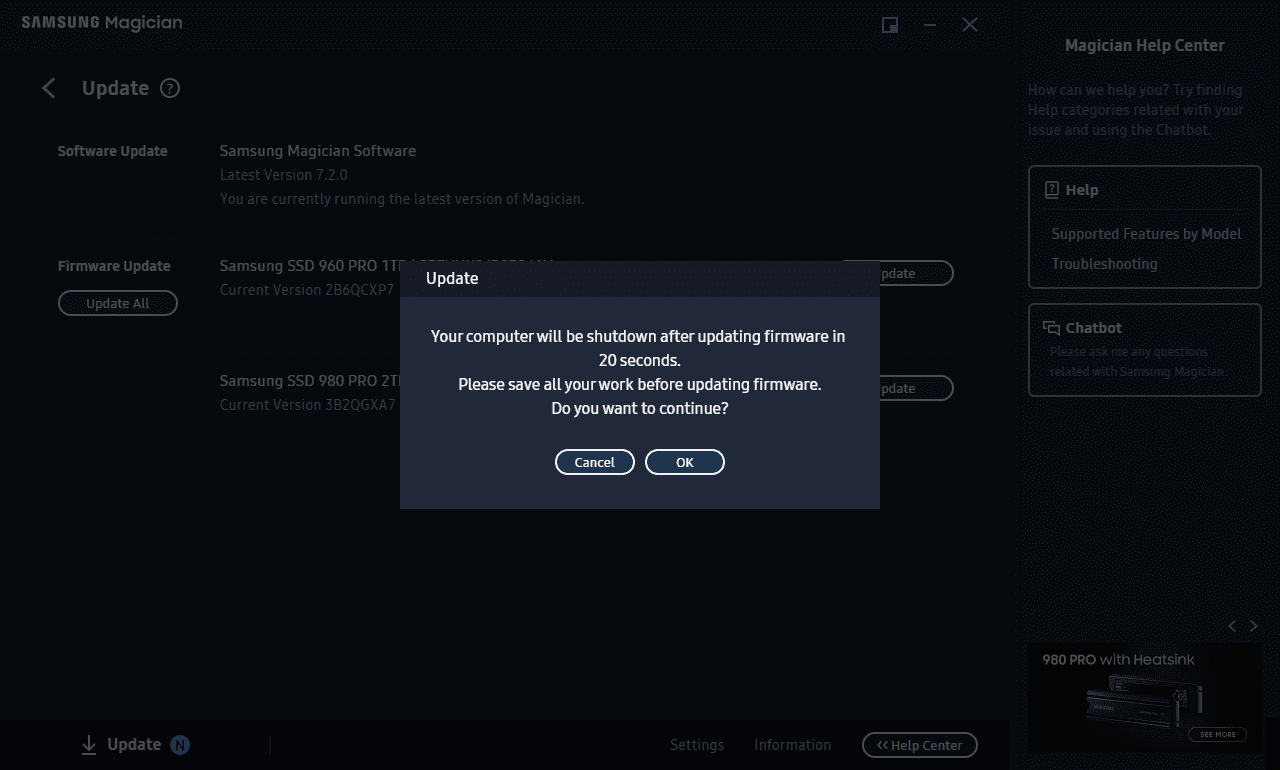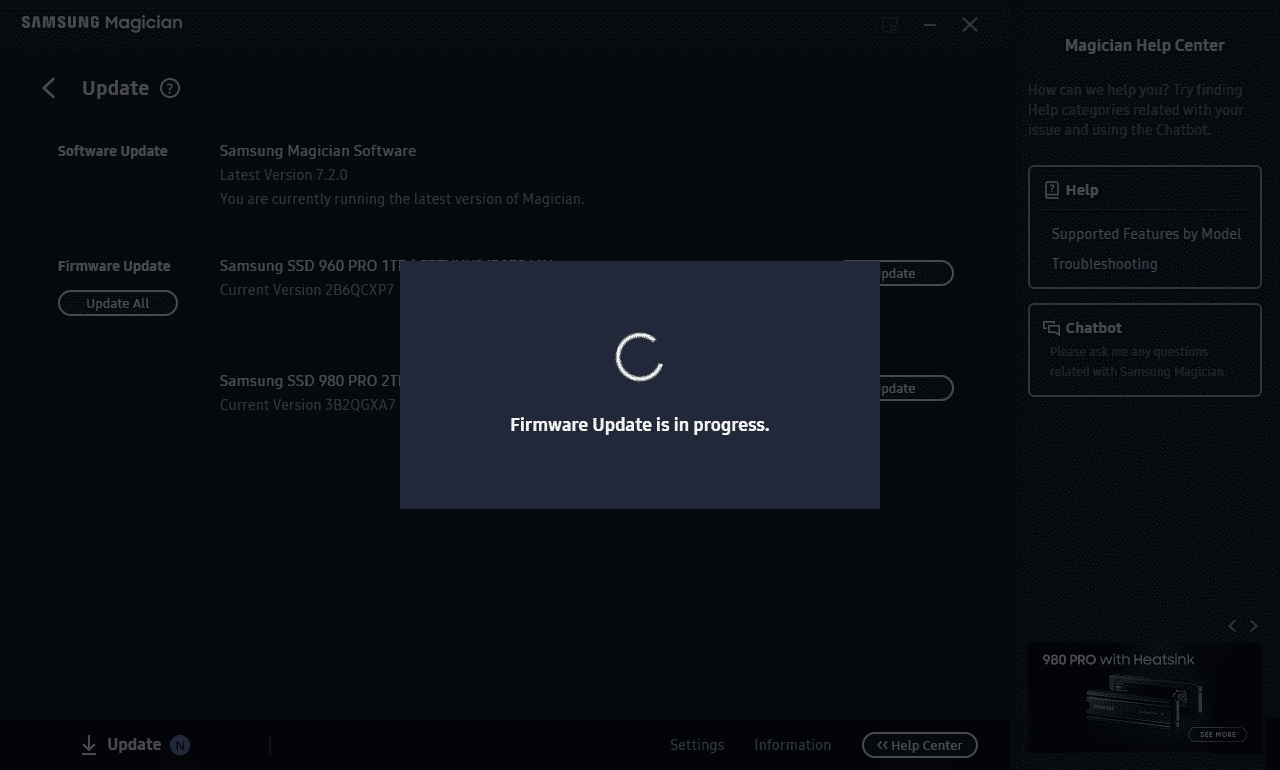Table of Contents
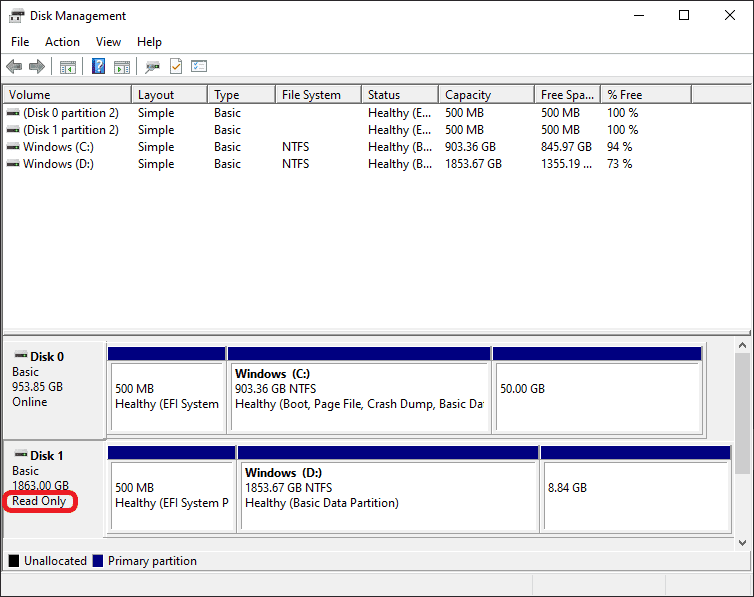
What is Happening
Despite historically being some of our most reliable parts, we have received a surprising number of reports of failing Samsung drives, specifically with the 2TB version of the 980 Pro. We have been working with Samsung to investigate these failures, and they have recently confirmed that there is an issue affecting the older firmware that some 980 Pro drives were shipped with.
The most common failure mode that we have found is that the drives are suddenly locked into read-only mode, rendering the drive unusable. If the failed drive is the primary drive, then the system becomes unbootable until the drive is replaced and the OS is reinstalled.
We are actively reaching out to Puget Systems customers who have purchased drives with the older firmware, and all affected customers will be notified of the recommended firmware update via email by 2.2.2023.
Fortunately, the preventative measure is fairly straightforward and simple to execute.
If you have a Samsung 980 Pro 2TB drive, we HIGHLY recommend performing the firmware update described in this article. Samsung has stated that performing the update should prevent these failures, but it will not reverse the problem on an already failed drive.
In other words, the sooner the better!
Samsung has confirmed they are aware of the issue affecting firmware version 3B2QGXA7 and recommends users update the firmware on all 980 Pro drives to the latest version (5B2QGXA7) to prevent the issue from occurring. The firmware update will be non-invasive and data will be preserved. Nonetheless, we always recommend backing up your data before performing any action that could potentially impact sensitive data.
In our internal records and testing, we have identified the following versions are not experiencing the failure symptoms: 4B2QGXA7 / 5B2QGXA7
The Process
Puget Systems installs Samsung Magician on every Windows system we configure with Samsung drives. Unless it’s removed manually, or Windows has been reinstalled, you should be able to locate the application by searching for “Samsung” (no quotes) in the start menu.
Due to a limited number of users reporting post firmware update issues, we want to further emphasize backing up sensitive data prior to performing the update. The vast majority of Samsung 980 Pro drive owners performing the firmware update have not encountered problems. We are working with Samsung to provide further information on the small number of affected drives post update. If you are running into the read-only symptoms after updating and would like to share additional information, you may do so via this form.
To update the firmware:
- Download the latest Samsung magician software from Samsung’s website
- Extract the downloaded package
- Run the installation Wizard
- Open the software and navigate to the update tab
- Download the latest firmware updates for your drives.
You will need to restart your computer after each firmware update completes
Potential Issues
What to do if the firmware update hangs or fails:
If the Magician firmware update indicator pinwheels indefinitely when attempting to update your primary drive, you may need to install the drive into an external enclosure and attempt to update the firmware from another computer. If you are experiencing problems updating the firmware on a drive purchased from Puget Systems, please reach out to our Technical Support, as we can help facilitate this process.
What to do if your drive is already stuck in read-only mode:
If you have a 980 Pro that is already stuck in read-only mode, it should be possible to copy the data onto another drive or to clone the drive using a 3rd party software such as Acronis, before replacing the drive.
Unfortunately, Samsung’s Data Migration has not been successful in our testing, as it only allows for data migration from a functional primary OS drive.
The Update Process
Step 1:
Download the latest Samsung magician software from Samsung’s website.
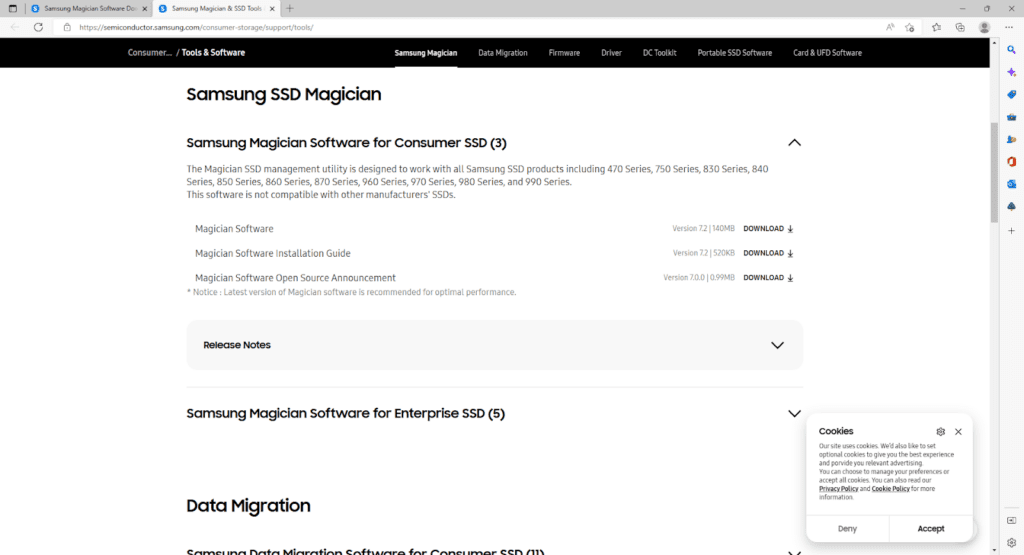
Step 2:
Extract the downloaded package, and run the ‘Samsung_Magician_installer’ executable.
Step 3:
Run the installation wizard.
Step 4:
Open the software, and navigate to the update tab.
Step 5:
Download and install the latest firmware updates for your drives.
You will need to restart your computer after each firmware update completes
All done!
You should see a screen similar to this now. No current update needed or pending.
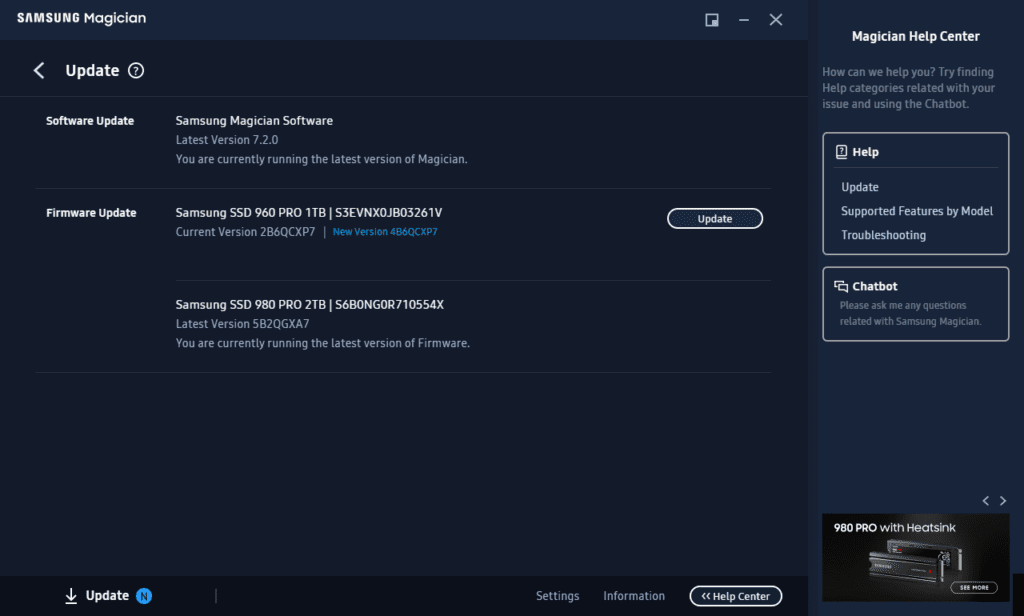
Samsung has acknowledged the issue and has recommended performing the firmware update as a preventative measure. Puget Systems customers having difficulty with the firmware update or who are already experiencing symptoms of a failing drive should reach out to our Technical Support team.
Need help with your Puget Systems PC?
If something is wrong with your Puget Systems PC. We are readily accessible, and our support team comes from a wide range of technological backgrounds to better assist you!
Looking for more support guides?
If you are looking for a solution to a problem you are having with your PC, we also have a number of other support guides that may be able to assist you with other issues.