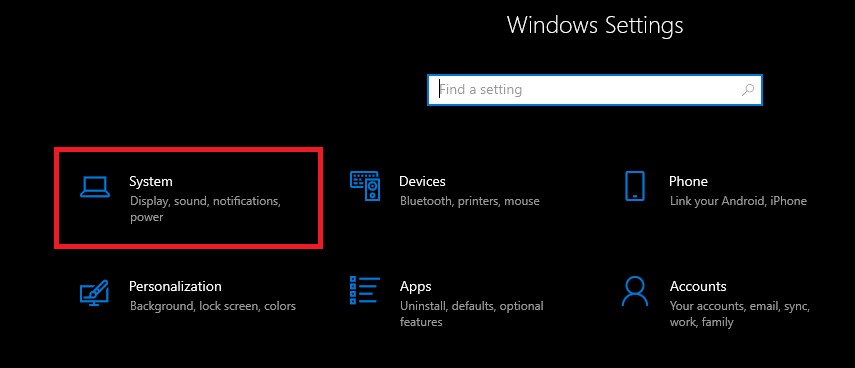Table of Contents
What’s the point of this article?
Windows 10 provides numerous improvements over the previous versions and also simplified a number of tasks. One of the hugely simplified tasks is uninstalling programs but some may not know the simplest ways to do this so we wanted to provide a quick breakdown of each. Previously in Windows 7 (and earlier) it felt like you really had to dig to get into the Control Panel then locate the application and run through the uninstall process but this is wildly simpler now.
Using the Start Menu
The easiest way we have found to uninstall a program or application in Windows 10 is actually via the Start menu.
1. Select the "Start" button in the bottom left hand corner (Windows Icon)
2. Use your scroll wheel to navigate through the list of installed applications
3. Locate the application you want to remove, right-click it and select "Uninstall"
4. Confirm the uninstall by selecting "Uninstall" again
Using the Settings App
1. Select the "Start" button in the bottom left hand corner (Windows Icon)
2. Select the "Settings" (gear icon)
3. Now select "Apps"
5. Scroll through the list and identify the application you would like to uninstall, select the application from the list
6. Once the application is selected a new option will come up, select "Uninstall"
Using the Control Panel
1. Select the "Start" button in the bottom left hand corner (Windows Icon)
3. Select "Control Panel"
4. Now select "Uninstall a program"
5. Scroll through the list and identify the application you would like to uninstall, select the application from the list
6. At the top of the page click "Uninstall" and the application will start the removal process
7. You will see a message confirming you want to uninstall the program, click "Yes"
Need help with your Puget Systems PC?
If something is wrong with your Puget Systems PC. We are readily accessible, and our support team comes from a wide range of technological backgrounds to better assist you!
Looking for more support guides?
If you are looking for a solution to a problem you are having with your PC, we also have a number of other support guides that may be able to assist you with other issues.